Tablueprint 4: How to Make a Dual-Axis Waterfall Chart in Tableau
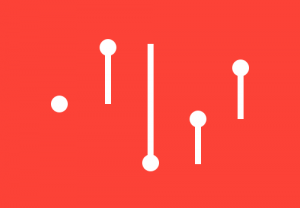 Tablueprints is a series where I share how to make my Tableau data visualizations. If you would like updates on future posts, be sure to subscribe. I will only email when I have something new to share and I will not share your email with anyone.
Tablueprints is a series where I share how to make my Tableau data visualizations. If you would like updates on future posts, be sure to subscribe. I will only email when I have something new to share and I will not share your email with anyone.
In this tutorial, we will use my 2½ Minutes to Midnight visualization to create a waterfall chart in Tableau. A waterfall chart shows the progression toward a cumulative result by showing how positive or negative values contribute to the total. In my data visualization, the waterfall chart was an effective choice for showing how we’ve moved closer to and further from “midnight” on the Doomsday Clock since its inception in 1947. We eventually end up at, you guessed it, 2½ minutes to midnight. In a corporate environment, waterfall charts can be a great choice for showing how specific segments are contributing to your end goals and/or the makeup of the final result.
In addition to the foundational waterfall chart, I’ll show you how to leverage a dual-axis to add value to this type of data visualization. In my example, the dual-axis is used to display the absolute number of minutes to midnight after each change. In a corporate setting, the second axis can be used as a nice way to show absolute changes, percent changes, or some other metric of choice. I also like that the dual-axis creates a kind of teardrop effect that helps communicate the direction of the change.
3 Ways to Make Stunning Scatter Plots in Tableau
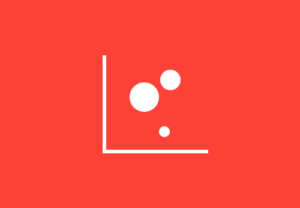 When it comes to my favorite chart types, scatter plots are a close third behind bar charts and line graphs. In several industries, and especially scientific journals, scatter plots are the favorite choice because of their ability to reveal and communicate correlations. Another benefit of this chart type is it is one of the few visualizations that allow you to view many marks in a small space. No, you cannot analyze every individual mark because they will likely overlap, but scatter plots make it easy to identify outliers and the aforementioned correlations.
When it comes to my favorite chart types, scatter plots are a close third behind bar charts and line graphs. In several industries, and especially scientific journals, scatter plots are the favorite choice because of their ability to reveal and communicate correlations. Another benefit of this chart type is it is one of the few visualizations that allow you to view many marks in a small space. No, you cannot analyze every individual mark because they will likely overlap, but scatter plots make it easy to identify outliers and the aforementioned correlations.
But wait – there’s more! Due to the way scatter plots are set up with a measure on each axis, adding reference lines for the average of each axis creates a natural four-quadrant segmentation. This is a great technique for isolating different groups so you can act on them individually.
This post will show you how to make scatter plots and take them to the next level in three ways. We’ll cover (1) a formatting trick to make your scatter plots stand out, (2) ideas for maximizing the data-ink ratio in the context of scatter plots, and (3) a calculated field that will automatically break your dimension members into four usable segments.